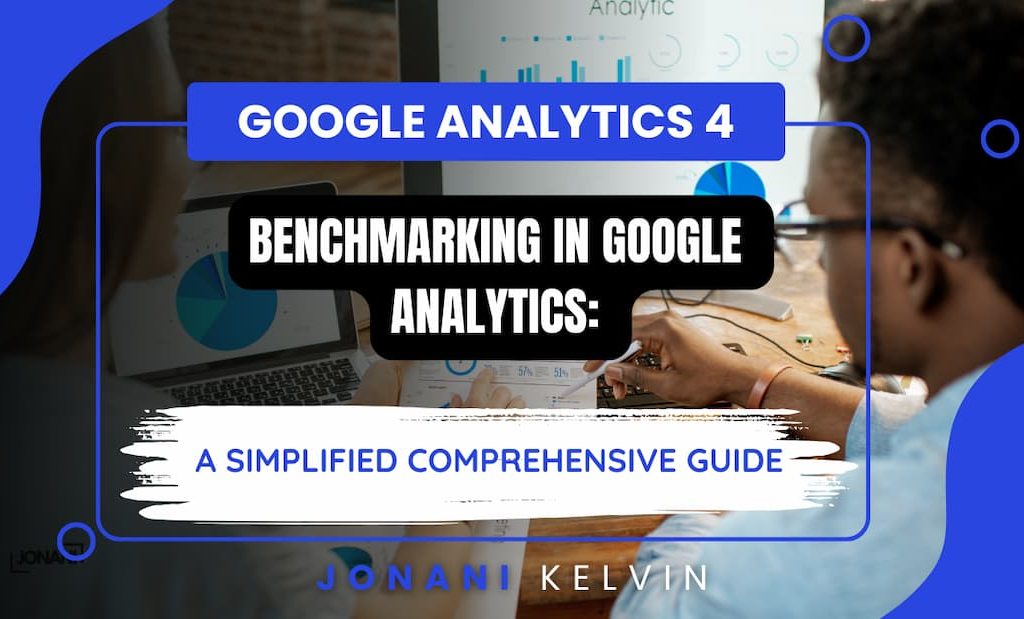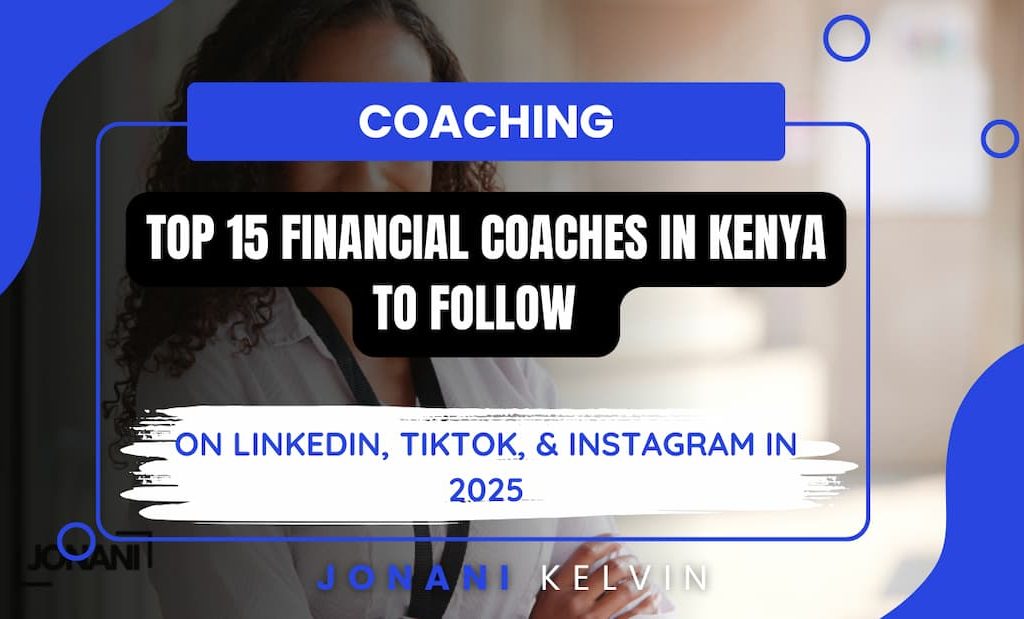I researched and reviewed the top-ranking beginner guides to GA4 event tracking, and here’s what I found out;
- Most delve into explaining what GA4 Event Tracking is but fail to comprehensively discuss how you can apply event tracking to your online business, especially for coaching, bookselling, and other personal brands.
- Almost 65% of the articles talked about event tracking from an explanatory point of view and had limited information on the practical aspects of event tracking, including the best practices.
- At least 35% of the articles had AI-generated content. They lacked the ‘human touch’ aspect and failed to approach GA4 event-tracking topics strategically.
(Note: the aforementioned percentages may vary from time to time given that more websites are continually publishing more guides on GA4 event tracking)
Bearing this in mind, I am going to not only present a simplified and up-to-date guide on Google Analytics 4 event tracking but also structure this post in a way that upholds unmatched user experience to keep you going whether you are a beginner or an intermediate.
Here’s what you should expect:
- What is an Event in Google Analytics 4?
- What are the Major Types of Events in Google Analytics 4 (With Examples)
- What are Event Parameters (brief but concise explanation)
- How Can you Create and Modify Events in GA4 (interface illustrations included)
- How To Create an Event Using Google Tag Manager (GTM)
- How to Track Custom Events in Google Analytics 4
- How to Test Events in Google Analytics 4
- BONUS: How To Track Custom Event Tracking Using dataLayer.push() Technique
- How to Name Events (Practical Ways)
Without further ado, let’s dive in.
What is an Event in Google Analytics 4 (Definition)?

Most beginner guides I reviewed defined events as system occurrences/ user interactions on a website or app. As much as I agree with such a simplified definition, I would like you to understand that events are foundational to almost all the activities in Google Analytics 4.
Simply put;
Events help generate all reports (Simplified reports and explorations) and define dimensions and metrics.
Suppose you are just getting started with Google Analytics 4 (GA4), or you are thinking of using it to collect and analyze data. In that case, you should know that gathering high-quality data that empowers your decision-making process depends on how effective your event-tracking strategies are (More on this later in the post). Keep Reading.
Types of Events in Google Analytics 4 (With Examples)

Before Google Analytics 4, there was Universal Analytics (UA). As much as I wouldn’t want to talk much on UA (your time is precious), let me just highlight that Universal Analytics did not have different types/ categories of events like Google Analytics 4 (GA4).
Unlike Universal Analytics, in GA4, you can create custom events with or without Google Tag Manager (GTM).
With this in mind, the main types of events in Google Analytics 4 (GA4) comprise;
- Automatically tracked events
- Enhanced Measurement
- Recommended events
- Custom events
Automatically Tracked Events
These events are tracked by default and provide basic information on user interactions with your app or website. Some examples of automatically tracked events are;
- first_visit: triggered when a user visits your website/ launches a GA4-enabled app for the first time.
- session_start: triggered when a user begins a new session on your website/ app.
- user_engagement: triggered when a webpage is in focus, or an app is in the foreground for a second or more.
You can explore a comprehensive list of automatically tracked events here.

Enhanced Measurement
Based on my frequent interaction with the GA4 interface, especially during Google Analytics 4 first-time installations and integrations, I am certain the tool collects enhanced measurements by default.

You can turn most of them off. However, there are exceptional cases, such as in the page_view event. Most beginner guides to GA4 event tracking I reviewed failed to mention the fact that the page-view event is automatically captured whenever a page is loaded. However, users have control over specific tracking actions.
Some examples of enhanced measurement events comprise page_view, outbound clicks (click), scroll, view_search_results, video engagement, and file downloads.
You should know that enhanced measurements come with some advantages, the most common ones being;
- Ability to identify potential content gaps based on your website user’s interactions.
- Additional insights on user experience
- Ability to identify additional opportunities for business expansion. For instance, you can identify related products or services you can sell or provide based on frequent searches on your website.
Here is an additional list of enhanced measurement events .
Recommended Events
Recommended events provide valuable insights into user behavior and interactions. Consequently, Google recommends them for different types of businesses.
You should know that these events are not triggered and logged automatically. As a result, you have to implement them manually.
Some examples of recommended events comprise e-commerce events such as begin_checkout, purchase, and add_to_cart.
Here is an additional reference list for recommended events based on specific categorizations such as industries and use cases.
Custom Events
Unlike recommended events, The user sets up custom events, and their relevance might vary depending on the website or app.
Keep in mind that custom events and parameters were not showing up in standard reports as of the time this post was published. In this regard, you need to pull related data using custom reports/ explorations or register the parameters as custom dimensions in GA4.
Some examples of custom events that I encounter in client GA4 properties comprise cookie_consent_accept, cookie_consent_visible, and youtube_click.
I hope my brief discussion above has helped you understand the different types of events in Google Analytics 4.
With that in mind, let me remind you that events go hand in hand with event parameters.
What Are Event Parameters?

Simply put; event parameters are additional facts/ information regarding user interaction with a website/ app.
Let’s take an example of an e-commerce website selling men’s fashion. In this case, specific products will be defined further using additional information such as category, product name, and price.
Notably, you will need the aforementioned parameters to understand event data effectively.
To further illustrate the connection between events and event parameters in GA4, let’s explore an event (page_view event).
Conventionally, this event (enhanced Measurement) records data every time a page loads. However, this information is not enough. There is a need for more information that would help define the event (parameters).
This additional information is;
- Page_location event parameter: in this context, the parameter sends additional insights on the page_view event to help you understand the pages that were viewed.
The bottom line here is that parameters send additional information about events.
At the core of event parameters, you should know that Google Analytics 4 comes with additional capabilities for linking specific events with at most 25 event parameters.
How to Create and Modify Events in Google Analytics 4

Most of the beginner guides to GA4 event tracking I reviewed discussed various steps for creating and modifying events in Google Analytics 4. As a result, I will keep my step-by-step approach simple and include insights that I believe are important in the creation and modification process.
First, let me highlight that there are two ways of creating events in Google Analytics 4. They include:
- Creating an event using the ‘create event’ button in GA4.
- Sending a dedicated event from Google Tag Manager (Gtag.js)
I will focus on the first approach since I am trying to make this guide as easy as possible for beginners and intermediates.
Follow the following steps;
Step One: Got to Admin, then Events in your GA4 property as illustrated below

Click the ‘Create event’ button to create a new event. Navigate to the custom event active window and click ‘Create.’
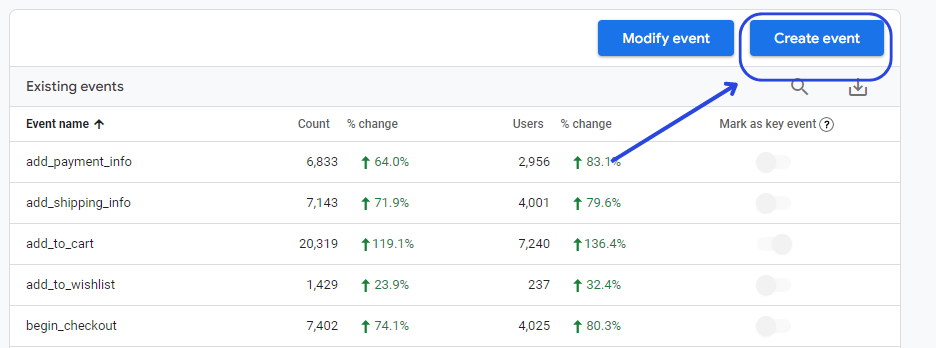
Step Two: Configure the event.
If you have been following through, you still remember I talked about event parameters here.
Now is the time when we get to experience the practical aspect of it. Long story short, in this step, you will set up the parameters within the event. Begin by assigning a name to the event (Choose a name that can be identified easily). For this illustration, I will use ‘about_me’ which is linked to the ‘about’ page on my website. Then, enter the accompanying conditions based on what you intend to track.
Go ahead and add parameters such as page information, item variables, and page location among others. For instance, in the case below, we are going to track the ‘about’ page. In this regard, some of the parameters that I will consider when it comes to event configuration are event_name and page_title.
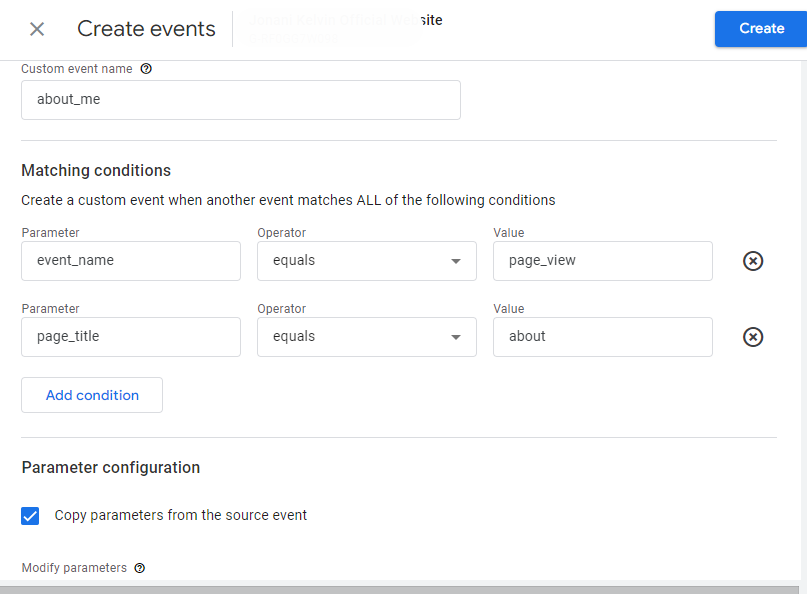
I highly recommend copying parameters from the source event to avoid confusion then click ‘Save.’
Also, you should know that GA4 comes with additional capabilities when it comes to the usage of parameters. In simple terms, you can use as many parameters as you want, which is impossible in Universal Analytics. As a result, the process is no longer ‘Plug n Play’ as it used to be in Universal Analytics.
Step Three: Confirm Event functioning using the DebugView
In this step, you can test whether the event is firing, troubleshoot potential problems, or modify it.
To access DebugView, go to Admin> DebugView.
Step Four: Mark the event as a key event (optional)
If you want to make the event a key event (formerly known as a conversion) you can go to events, identify the event from the list, and mark it as a key event using the toggle.
In some instances, you may fail to see the custom event immediately. Don’t worry just wait; the event might take some time to display.
How to Track Custom Events in Google Analytics 4

Almost 85% of the beginner guides to GA4 event tracking failed to discuss this section. With that in mind, I will highlight precise steps for tracking events in Google Analytics 4.
First, here is what you should know.
Custom events in Google Analytics can be tracked using two methods (gtag and GTM-based methods).
I am going to discuss both approaches. You are free to choose what works for you.
Let me begin with gtag-based implementation. However, if you want to go straight away to GTM-based implementation, click here.
Step One: Go to Admin > Custom definitions {under Data Display}

Step Two: Click the ‘Create Custom Dimensions’ button.
Go ahead and create an event-scoped custom dimension by naming the dimension and event parameter.

How to Set Up and Track Events Via Google Tag Manager

Let me be brief here. When it comes to using Google Tag Manager (GTM), we will be required to create a new JavaScript variable that returns the clicked anchor’s parent tag class name.
You might be asking, “Why should we follow such a route?”
Here’s the deal:
At the time of the creation and publishing of this article, GTM had no built-in way of getting parent DOM element attributes.
Step One: log in to your GTM container.
Navigate to Variables, then User-Defined Variables. Click the New Button (as illustrated). In the popup, select Custom JavaScript.

Go ahead and paste this code
function() {
‘use strict’;
try {
var clickElement = {{Click Element}};
var clickParent = clickElement.closest (‘.menu-item’);
if (!clickParent) return ”;
return clickParent.getAttribute(‘class’);
} catch (err){
return ”;
}
Up to this point, I assume we are together.
Here’s what the code does:
It returns the parent class attribute of a clicked element, specifically where there’s a parent with class’ .menu-item,’ or returns an empty value in the absence of the parent element.
This code will help us detect clicks on menu item links only.
Step Two: Create a trigger that fires on all clicks on elements with a parent <Ii> with the class of “menu-item.”
Navigate to triggers and click the new button. From the popup, select Click-Just Links.
Step Three: Select Some Link Clicks, then Configure
Under configure, let it fire on clicks where the parent element class has the string “menu-item.”
Step Four: Navigate to Tags and add the GA4 Event Tag
Step Five: Fill in your event name e.g. “main_menu_clicks,” and add custom parameters such as event_category, event_label, and event_action.
When it comes to the value of the event_action and event_label, select Click Text and Click URL built-in variables.
Step Six: Choose the menu clicks trigger we created earlier and save the tag.
Step Seven: Publish and Debug changes to ensure everything works correctly.
BONUS: How To Track Custom Event Tracking Using dataLayer.push() Technique
This method favors those who prefer creating custom codes in Google Tag Manager. Without wasting time, this technique requires you to add event_category, event_label, and event_action parameters in GTM as dataLayer variables.
Then, add the following code to your website’s <head> section.
Remember to confirm whether everything works perfectly using GTM Preview and Debug mode.
How to Test Events in Google Analytics 4
When testing events in Google Analytics 4, I prefer to keep it simple. That said. Here are the three popular methods;
- Sending a debug_mode parameter with an event.
- Enabling GA debugger Chrome extension.
- Having an active GTM’s Preview mode on the page that you want to debug.
Practical Ways of Naming Events
Look;
Naming events is crucial, especially when it comes to accurate data collection and analysis. But that’s not all; you should have a defined order of your naming convention (including all the events) in a spreadsheet.
Here are some of the best practices that I garnered over time.
- List all the events you would like to track and examine their type/ category, e.g., automatically tracked, recommended, or enhanced Measurement.
- Use associated categories to define naming conventions of specific events and their parameters. You can also come up with custom values. However, you should know that there are limitations in terms of the length of the name.
Here is an example of a spreadsheet #insert a link to a custom spreadsheet for jonaniseo such as this one (use it to come up with a custom one that fits your business requirements).
Note;
There are several limits to event creation. Since GA4 and GTM are still evolving, I recommend checking this resource for up-to-date information.
To Wrap Things Up…
In this post, I have presented critical and easy-to-understand information on GA4 events after reviewing top-ranking beginner guides to GA4 event tracking. Google Analytics 4 is still evolving, and I will try to ensure that the post is up-to-date. Remember, I can help you fix your GA4 and GTM issues through my web tracking services.